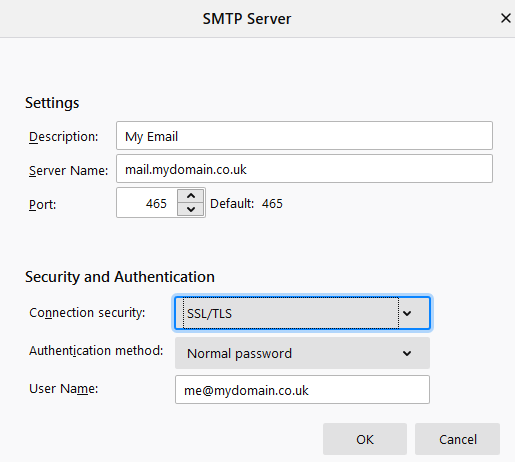Matley email settings
In the information below yourdomain.co.uk is a place holder and should be replaced by the domain your email is hosted on.
So if your email is [email protected] you would use fredsplaces.co.uk instead of yourdomain.co.uk in any settings where that is shown.
| Incoming IMAP server: | mail.yourdomain.co.uk - (IMAP port 993, SSL/TLS) |
| Outgoing SMTP server: |
As advised, one of:
SMTP port 465, SSL/TLS |
| Username: | Your full email address e.g. [email protected] |
| Password: | The password you chose when adding the mailbox |
| Authenication SSL: | On - please note 'SPA' must be disabled (normal password) |
| Outgoing server authentication: | Enabled (tick Use same login details as above) SMTP port 465 |
| Encryption type: | Set to SSL/TLS for both incoming and outgoing servers |
Outlook Instructions
- File
- Account Settings
- Manage Profiles
- Email accounts
- Select the email account in the list
- Click New for a new account or Change to update an exisitng account
- update the Incoming mail server if necessary - it should be mail.yourdomain.co.uk
- update the Outgoing mail server if necessary - as advised, it must be one of:
- alpha.matley.co.uk
- beta.matley.co.uk
- delta.matley.co.uk
- zeta.matley.co.uk
- tick Remember password box
- make sure there is no tick in the Require logon using Secure Password Authentication (SPA) box
- More Settings button
- Outgoing Server tab
- Tick My outgoing server... box
- Select Use same settings option
- Advanced tab
- set incoming server encryption to SSL/TLS and then change the incoming port to 993 if not set already
- set outgoing server encryption to SSL/TLS and then change the outgoing port to 465 if not set already
- Outgoing Server tab
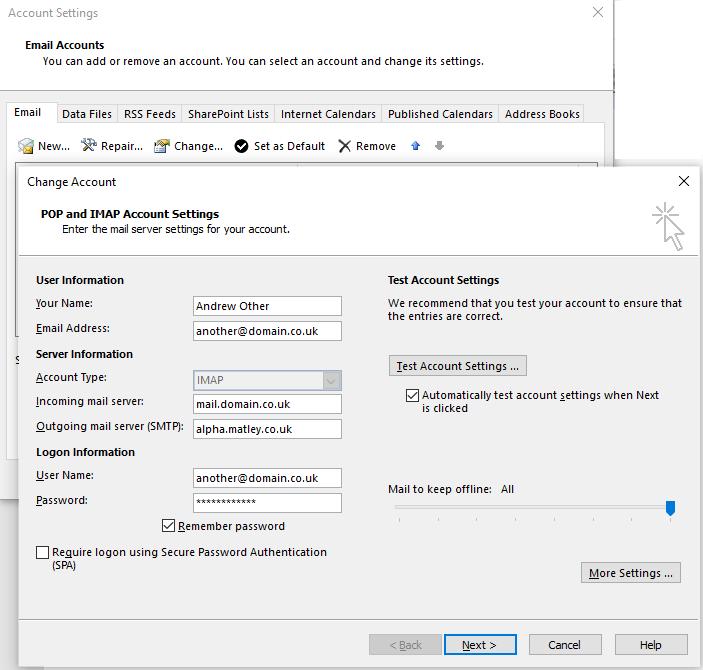
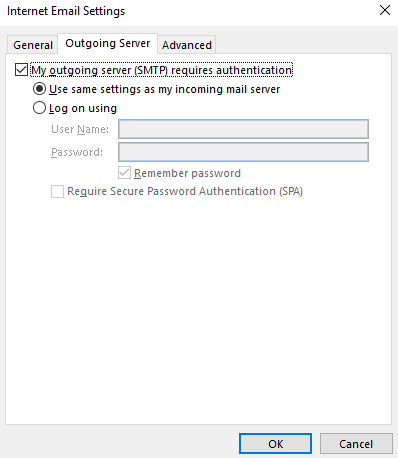
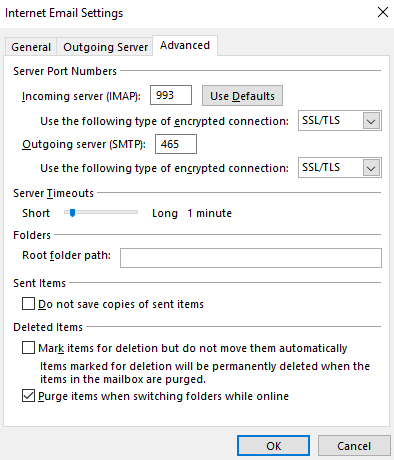
Thunderbird instructions
Receiving email settings
Tools from the main menu, then Account Settings, Server Settings on the left for an existing account or click Account acctions at the bottom left and Add Mail Account to set up a new account.
Set server Name: mail.yourdomain.co.uk
Check the following, they may already be set.
User Name: your email address
Port: 993
Connection security: SSL/TLS
Authentication method: Normal password
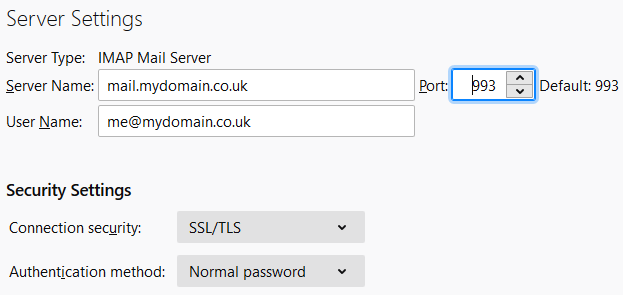
Sending email settings
Now scroll down the list on the left and click on Outgoing Server, click Add for a new account or to update an exsiting account click the server in the list and the Edit button
Update the Server Name if necessary - as advised, it must be one of:
- alpha.matley.co.uk
- beta.matley.co.uk
- delta.matley.co.uk
- zeta.matley.co.uk
Check the following, they may already be set.
Port: 465
Connection security: SSL/TLS
Authentication method: Normal password
User Name: your email address
Click OK and then OK again.